The Best Free Video Editing Software: Top 10 Picks for Every Need
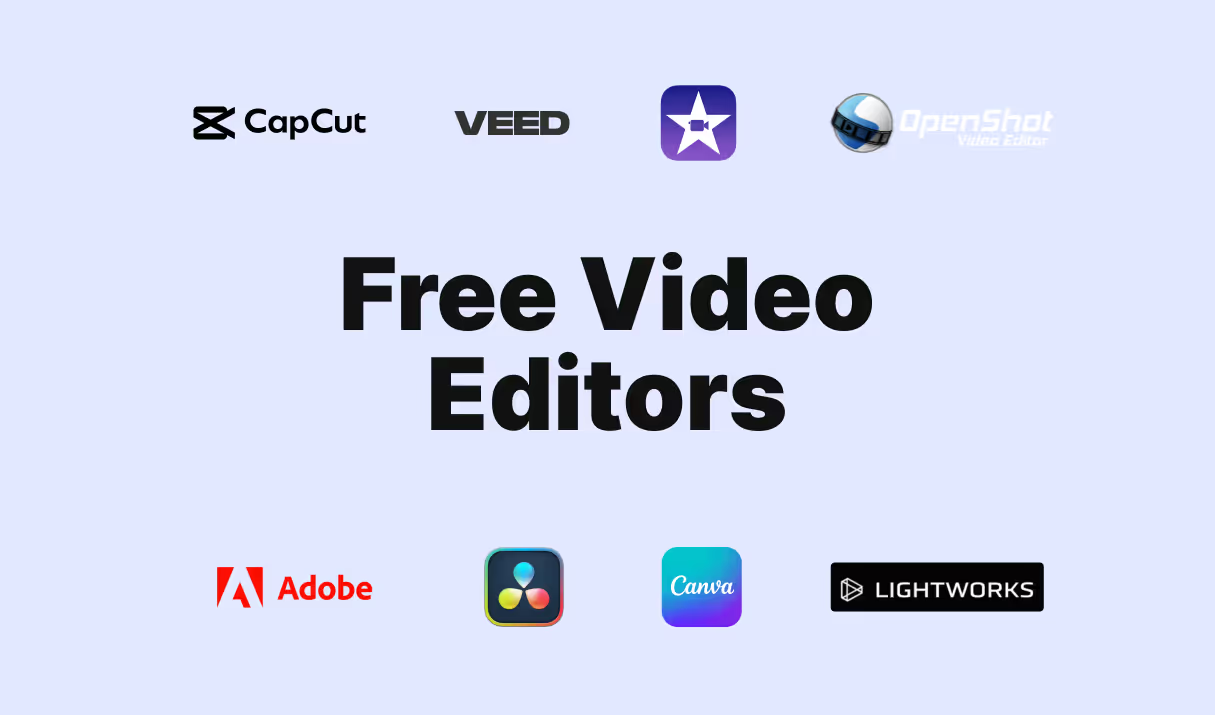
Create Stunning Content Without Breaking the Bank
Video content is king, and finding the right video editor is key to creating standout videos—whether for social media, YouTube, or your website. But here’s the thing: video editing tools can get expensive, and not everyone has the budget to splurge on the top-tier software.
Luckily, there are plenty of great free video editors that offer impressive features without the hefty price tag. From easy-to-use platforms perfect for beginners to robust, professional-grade editors, there’s a solution for everyone. That said, not all video editors are created equal. Some come with limited features, watermarks, or frustrating interfaces that can slow down your creative process.
That’s why we’ve rounded up 10 of the best free video editing tools. From simple drag-and-drop interfaces to powerful, pro-level features, there’s something here for everyone. Plus, once your video is ready, we’ll introduce how Clipara offers a seamless solution to showcase it on your website—no coding required. With Clipara, you can easily display your videos in stylish layouts like carousels or grids, all while ensuring your site remains fast and user-friendly.
What to Look for in a Video Editor
Choosing the right video editor is crucial for ensuring that your content looks polished and professional. Whether you're editing video testimonials, social media content, or promotional videos, here are the key factors to consider when making your decision:
- Ease of Use: The best video editors are intuitive and user-friendly. If you're a beginner or just looking for a straightforward editing experience, look for tools that offer drag-and-drop functionality, easy navigation, and plenty of tutorials. You don’t want to waste time learning complex software; instead, choose an editor that lets you start creating immediately without a steep learning curve.
- Watermark-Free Exporting: If you're creating videos for your brand, professional presentations, or marketing campaigns, you’ll want to avoid watermarks on your final videos. Many free video editors add watermarks by default, which can detract from the professionalism of your content. Look for an editor that allows you to export videos without watermarks or, if necessary, offers a low-cost plan that removes them.
- Export Quality: Video quality matters—especially when you're sharing your content across multiple platforms. Opt for a video editor that supports high-definition exports (1080p) or even 4K, depending on your needs. High-quality exports will ensure that your videos look sharp and professional, whether you’re embedding them on your website or sharing them on social media.
- Advanced Features: While basic editing tools are sufficient for simple tasks, advanced features like multi-track editing, color grading, motion graphics, and special effects can elevate your videos and make them stand out. If you’re looking to create high-quality, cinematic videos or need more editing control, look for software that offers these advanced features. Even free editors sometimes include these tools, though more comprehensive versions may be found in paid options.
- Platform Compatibility: Make sure the video editor you choose is compatible with your operating system (Windows, Mac, or mobile). Some editors work only on specific platforms, while others offer cross-platform functionality, making it easier to edit on the go or switch between devices. If you’re editing on mobile, you’ll want an app that’s optimised for smaller screens and touch controls, whereas desktop editors often come with more robust tools and a larger workspace.
Once you’ve polished your video content, the next step is making sure it reaches your audience in an engaging way. Clipara is an easy-to-use platform designed to help you seamlessly embed and display video content in an eye-catching and interactive way. Whether you’re showcasing video testimonials, behind-the-scenes content, customer reviews, or any other type of video, Clipara allows you to create engaging layouts like grids, carousels, and shoppable videos that drive conversions.
You don’t need any coding knowledge to integrate Clipara into your website, and it works across various platforms to ensure your content looks fresh, modern, and fully aligned with your brand.
Now that we've covered the basics, let’s dive into some of the best free video editors available, along with a few paid options for those looking for more advanced features.
Here’s a quick overview of our top picks:
Top 10 Free Video Editors
- Veed.io
- Canva Video Editor
- CapCut
- iMovie
- DaVinci Resolve
- OpenShot
- Lightworks
- Clipchamp
- Adobe Premiere Rush
- Wondershare Filmora
1. Veed.io
Veed.io is an online video editor that’s perfect for social media creators who want quick, easy editing. With its intuitive drag-and-drop functionality and a library of customisable templates, it’s designed to make editing accessible even for beginners. to get you editing in minutes.
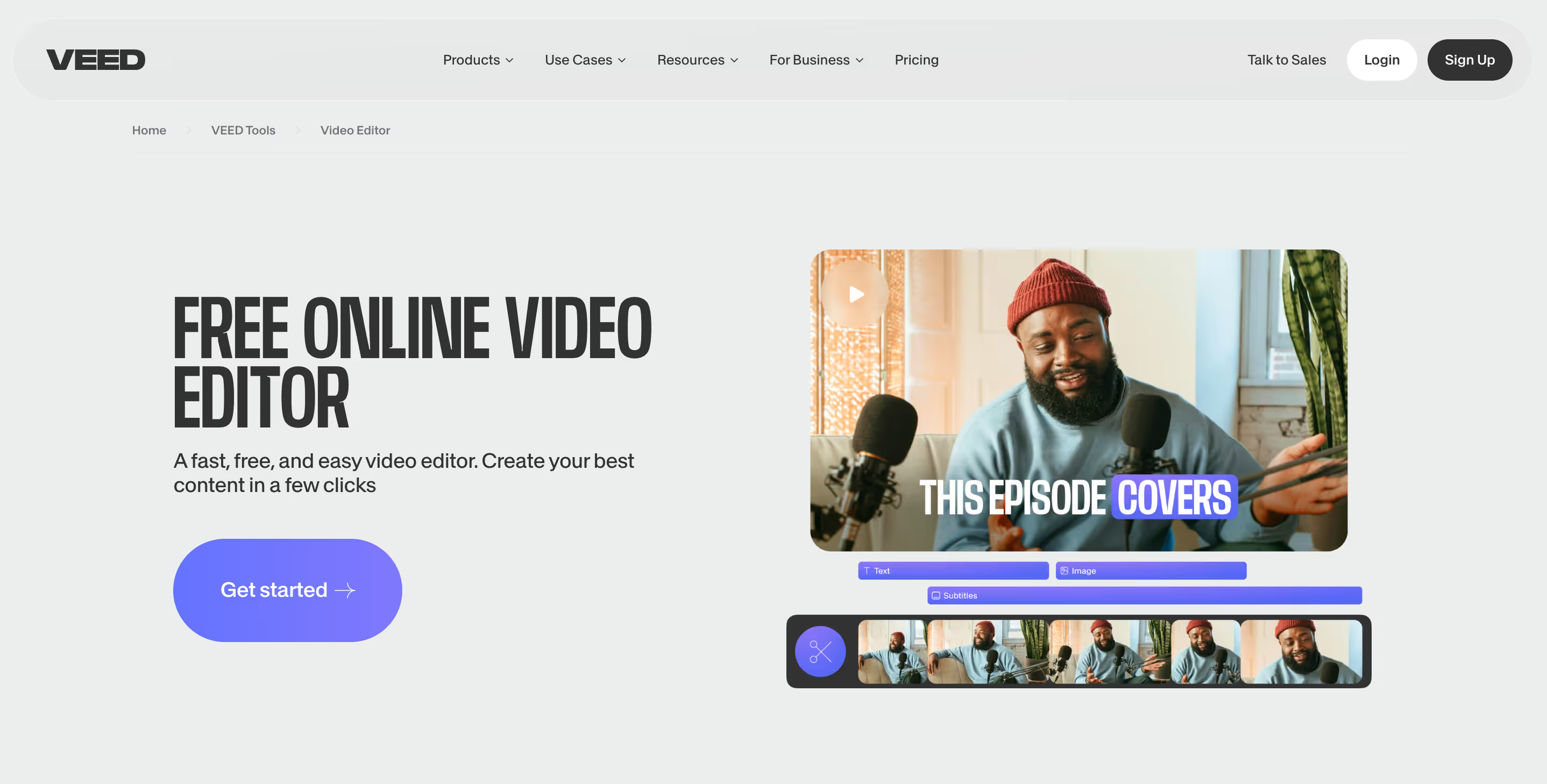
Key Features:
- Templates: Veed.io offers a variety of templates for different video formats, such as Instagram Stories, YouTube videos, and Facebook ads.
- Subtitles: Auto-generate subtitles with a single click, making your videos more accessible and engaging for viewers who may not watch with sound.
- Special Effects: Add filters, stickers, and visual effects to make videos more dynamic and visually appealing.
Best For: Social media creators and beginners who want fast, straightforward editing tools.
Pros:
- Super user-friendly: Its drag-and-drop interface is ideal for beginners and doesn’t require any previous editing experience.
- Automatic subtitles: Save time and make your content accessible to a wider audience with built-in subtitle generation.
- Multi-format support: Works with a wide range of video formats, which makes it adaptable for various platforms.
Cons:
- Feature limitations: Some advanced features, like premium effects, are locked behind the paywall.
- Export limits: Longer videos might require a paid plan to export without watermarks.
Pricing: Free plan available; paid plans start at $19/month.
Free Tier: Exports videos with watermarks and has a maximum export length of 10 minutes. Certain effects and features are restricted to paid plans.
2. Canva Video Editor
Canva’s video editor brings its well-loved design simplicity to video, ideal for users who want attractive visuals quickly. It’s especially popular with marketers and social media managers who value ease of use.
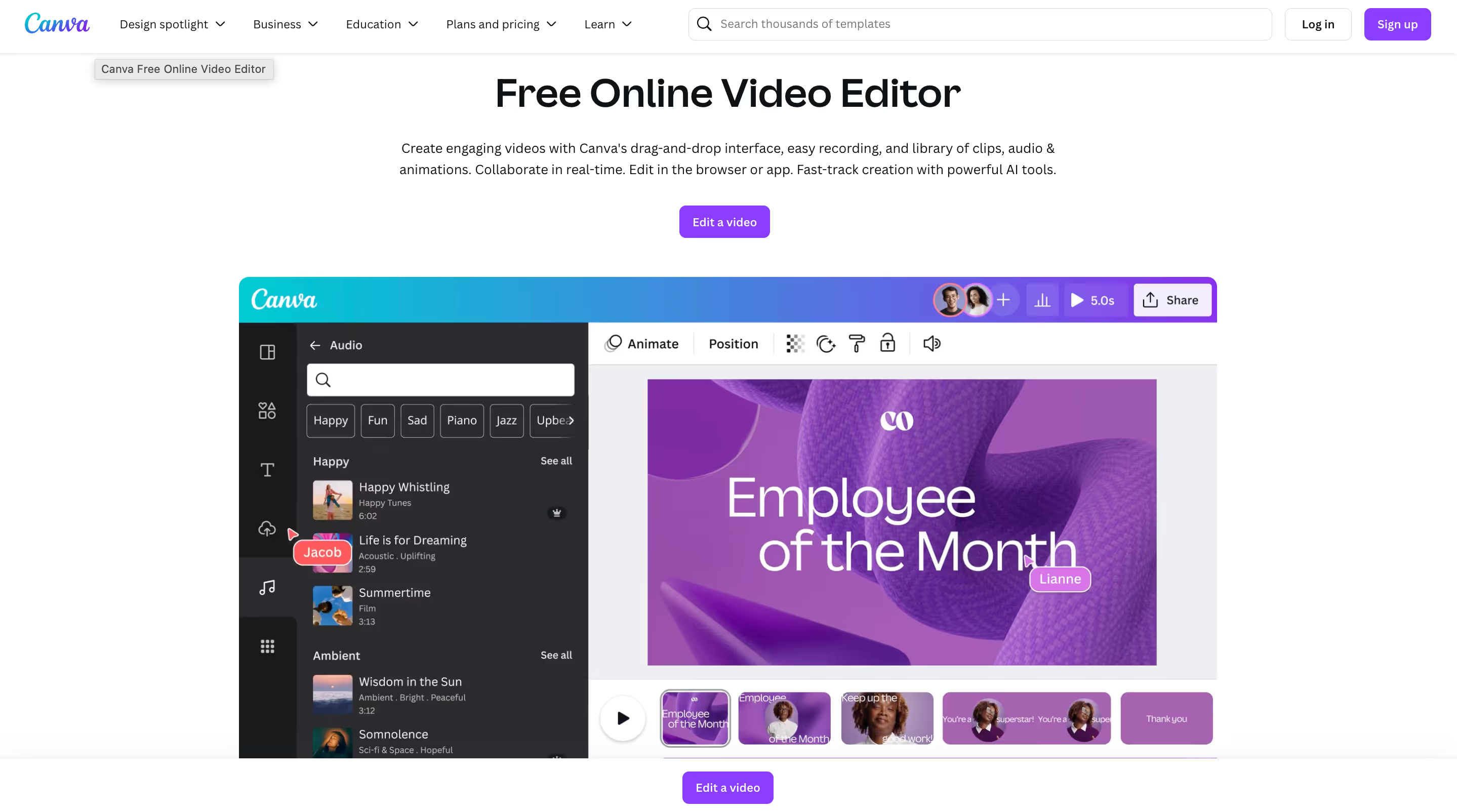
Key Features:
- Pre-made Templates: Choose from various video templates that are optimised for social media, presentations, and ads.
- Stock Elements: Access a vast library of stock photos, videos, music, and animations to enhance your videos.
- Animation and Text Tools: Add animated text, transitions, and other visual effects to bring your videos to life.
Best For: Marketing videos, social media content, and beginners who need a fast, visually pleasing editor.
Pros:
- Huge media library: With access to templates, graphics, music, and stock footage, it’s easy to create eye-catching videos without extra subscriptions.
- Beginner-friendly: Canva’s drag-and-drop interface is simple and intuitive.
- Polished look: Great for creating professional, aesthetically pleasing content with minimal effort.
Cons:
- Limited advanced tools: It lacks the depth and customisation of more advanced editors.
- Premium stock assets: Some templates and stock assets are only available with a paid plan.
Pricing: Free plan; Pro version starts at $15/month.
Free Tier: Watermark-free exports for free elements, though some premium templates and stock items require payment.
3. CapCut
CapCut, developed by the creators of TikTok, is a mobile-focused editor packed with features for creating short-form, engaging video content. It’s designed for seamless integration with social media, especially TikTok.
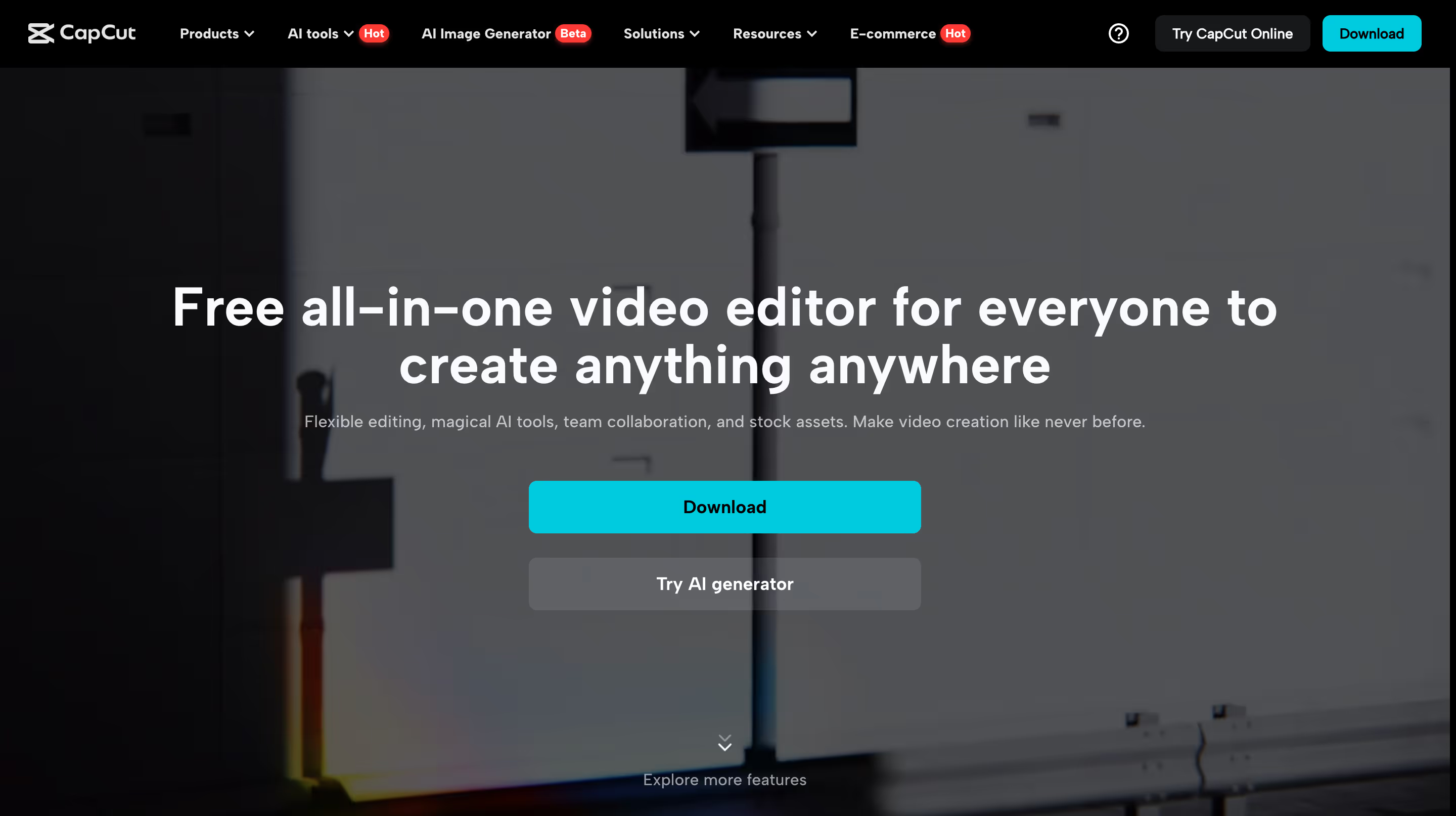
Key Features:
- Filters and Effects: Access a wide variety of filters, beauty effects, and stickers to customise your videos.
- Transitions: Smooth, dynamic transitions help create a polished final product, especially for short, fast-paced videos.
- Direct Export: Upload directly to TikTok and other social media platforms with optimised formats.
Best For: Social media creators, particularly TikTok and Instagram users.
Pros:
- Mobile-friendly: Optimised for quick edits and posting from your phone, making it perfect for creators on the go.
- Rich editing features: Includes tools for audio syncing, speed adjustments, and more.
- No watermarks: Allows free exports without watermarks, a big plus for casual creators.
Cons:
- Lacks advanced options: It’s best for short-form, basic editing rather than detailed or multi-track editing.
Pricing: Free.
Free Tier: No cost and no watermarks, but advanced desktop editing features aren’t available.
4. iMovie
iMovie is Apple’s go-to video editor, built into Mac and iOS devices. Known for its high-quality output and simple design, it’s perfect for creating polished videos without extensive editing knowledge.
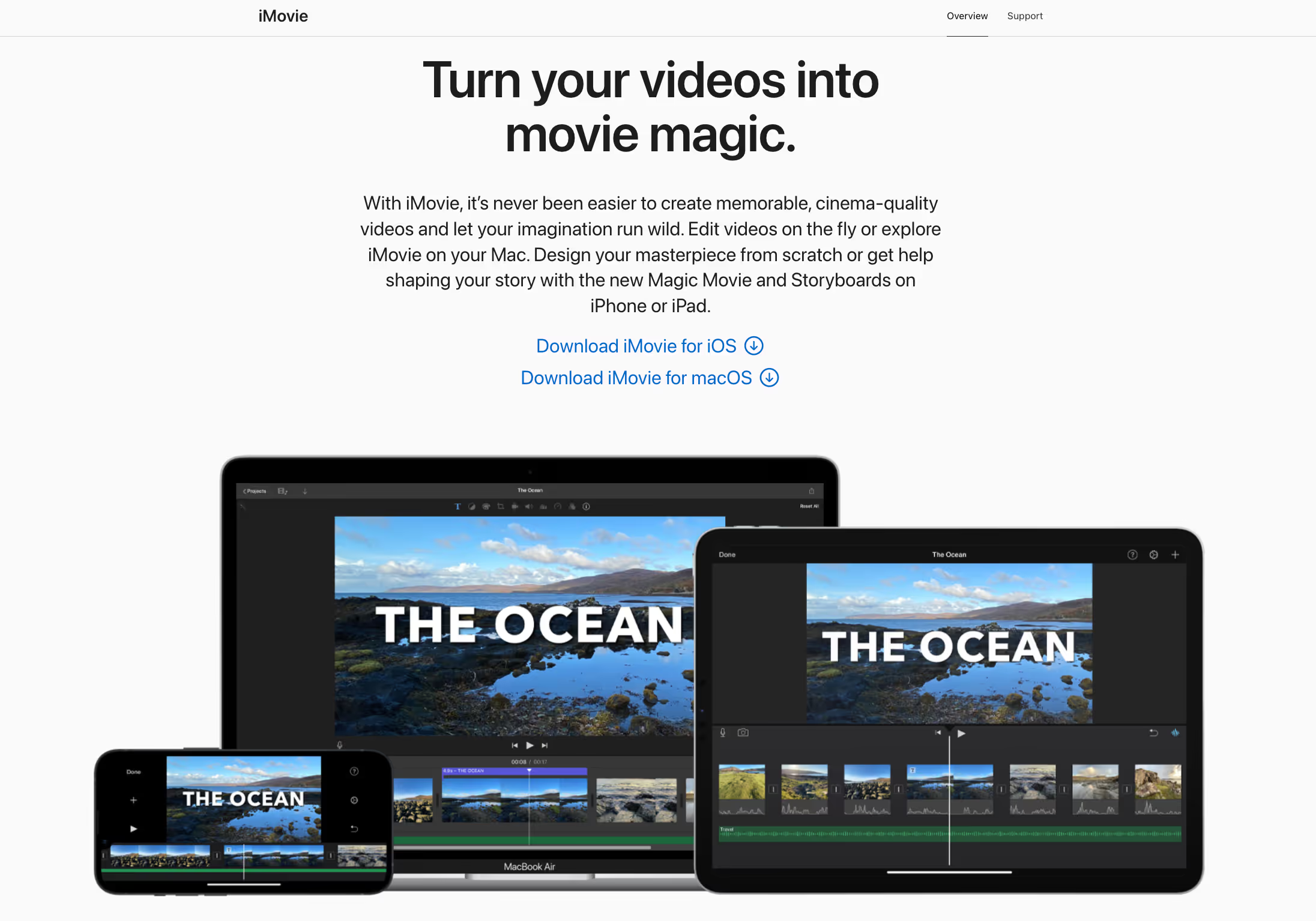
Key Features:
- 4K Support: Allows high-resolution exports up to 4K, making it suitable for professional-looking videos.
- Transitions and Effects: Pre-set transitions and effects simplify the editing process.
- Green Screen Effects: Lets you create green screen effects, adding a professional touch.
Best For: Beginner to intermediate editors using Apple devices.
Pros:
- High-quality exports: Get professional-grade videos, even up to 4K.
- Easy interface: The layout is straightforward, with intuitive tools for beginners.
- Completely free for Apple users: No watermarks or hidden fees.
Cons:
- Apple-only: Exclusively available on Mac and iOS, limiting accessibility.
- Limited features: Advanced editors may find the tools too basic.
Pricing: Free for Mac and iOS users.
Free Tier: Full access with no watermarks or limitations for Apple device users.
5. DaVinci Resolve
DaVinci Resolve is an advanced, professional-grade editor, well-known for its powerful color grading and post-production tools. Although it has a learning curve, the free version is incredibly robust.
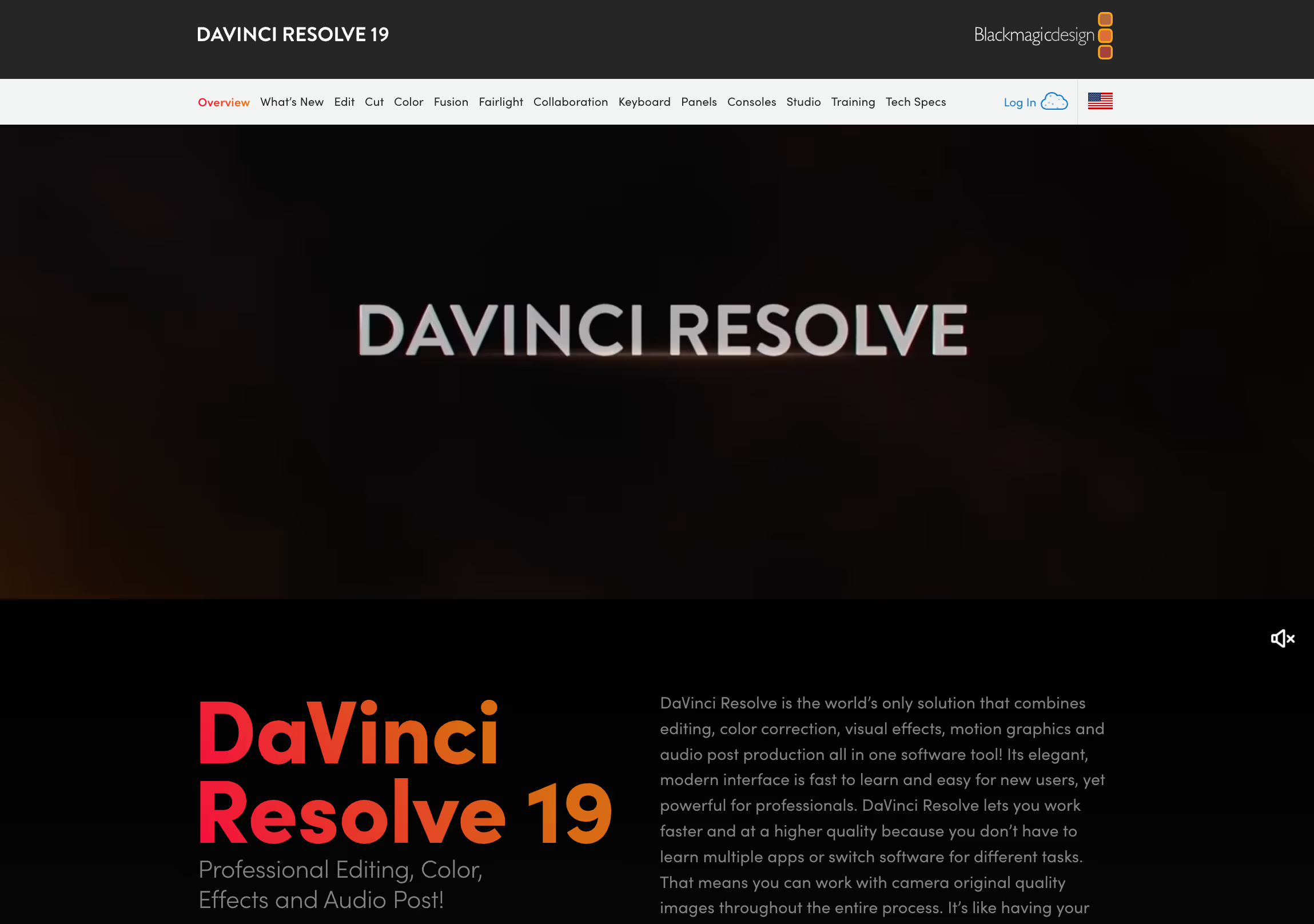
Key Features:
- Color Grading: Industry-leading color correction and grading tools make it a favorite for filmmakers.
- Multi-Track Editing: Supports complex projects with multiple video and audio tracks.
- High-Quality Effects: Pro-level effects, transitions, and stabilisation for professional results.
Best For: Advanced editors and aspiring filmmakers who need robust tools.
Pros:
- Advanced color tools: Offers the best color grading in a free editor.
- Pro-level features: Even the free version includes professional features like multi-track editing and motion graphics.
- 4K support: Exports up to 4K in high quality.
Cons:
- Learning curve: Not suitable for beginners due to its complexity.
- High resource demands: Requires a powerful computer for optimal performance.
Pricing: Free; Studio version costs $295 for more advanced tools.
Free Tier: Watermark-free and 4K supported, but Studio features are exclusive to the paid version.
Create seamless video experiences without code with Clipara.
Start using Clipara for free and create video experiences that delight your customers.
Get started free6. OpenShot
OpenShot is a free, open-source video editor with a clean interface and essential editing tools. It’s suitable for beginners but also includes features that intermediate users may appreciate, such as keyframe animation and unlimited layers.
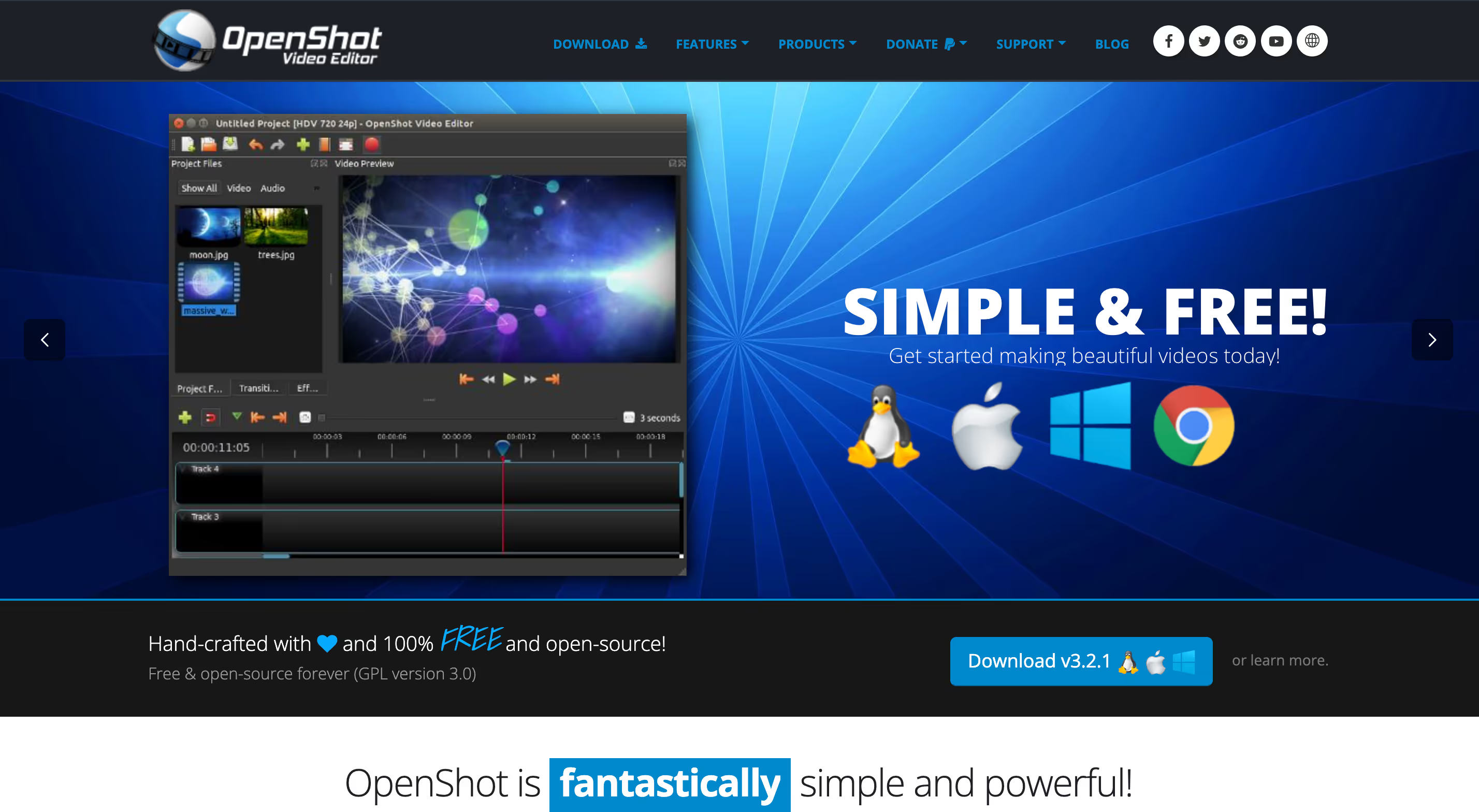
Key Features:
- Cross-Platform: Available on Windows, Mac, and Linux, making it accessible to a wide user base.
- Keyframe Animation: Allows you to animate various aspects of your video, like transitions and effects, for a more dynamic result.
- Audio Mixing: Comes with tools to edit and mix audio, which is great for video projects that require precise sound adjustments.
Best For: Beginners who need a straightforward, cross-platform editor.
Pros:
- User-friendly interface: Simple layout that’s ideal for newcomers to video editing.
- Supports multiple tracks: Allows you to layer audio, video, and image files.
- Free and open-source: No hidden fees or watermarks on exports.
Cons:
- Limited advanced features: May not be robust enough for more professional needs.
- Performance issues: Some users report that it can be slow or crash during editing.
Pricing: Completely free.
Free Tier: Fully featured with no watermarks, unlimited exports, and open-source.
7. Lightworks
Lightworks is a professional-grade editor that’s been used in Hollywood productions but also offers a free version with essential tools. While it has a steeper learning curve, it’s a powerful option for those looking to take editing seriously.
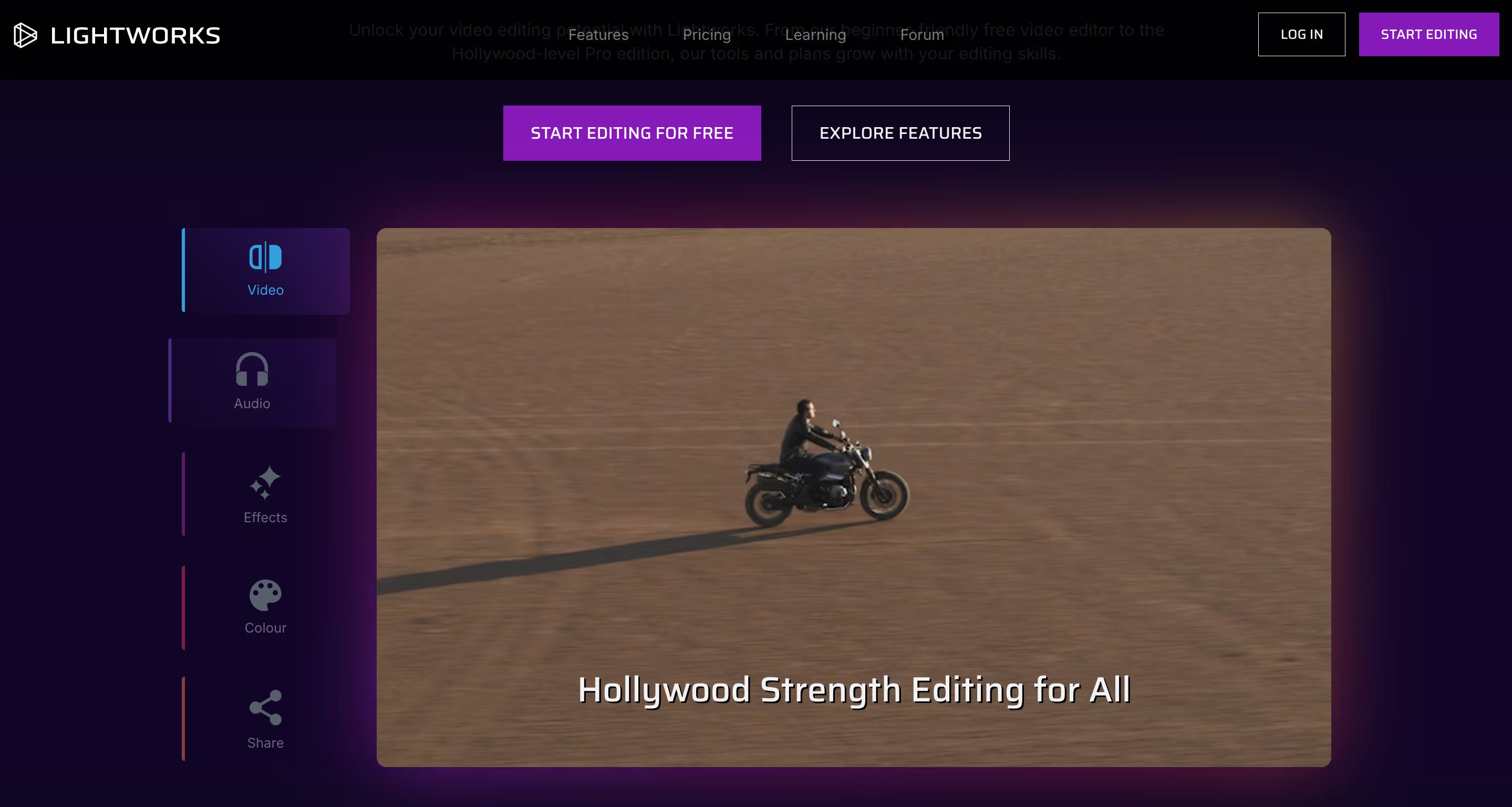
Key Features:
- Real-Time Effects: Apply effects and transitions in real-time to see how changes impact the final video immediately.
- Multi-Camera Editing: Sync multiple cameras for seamless switching, a feature often required for professional video production.
- Advanced Trimming: Offers precise trimming tools for meticulous edits.
Best For: Intermediate to advanced users and aspiring filmmakers.
Pros:
- Professional tools: Access pro-level features, even in the free version.
- Multi-format support: Exports in a variety of formats, making it ideal for different platforms.
- High-quality exports: Ensures professional-grade quality on output, even in the free version.
Cons:
- Steep learning curve: May be overwhelming for beginners due to its complex interface.
- Limited export resolutions: The free version only supports up to 720p exports.
Pricing: Free version available; Pro version starts at $27.99/month.
Free Tier: Allows full editing capabilities with a 720p export limitation and no watermarks.
8. Clipchamp
Clipchamp, now part of Microsoft, is an online video editor that offers a simple, user-friendly interface. It’s designed for quick, accessible edits, making it great for basic video needs without overwhelming users.
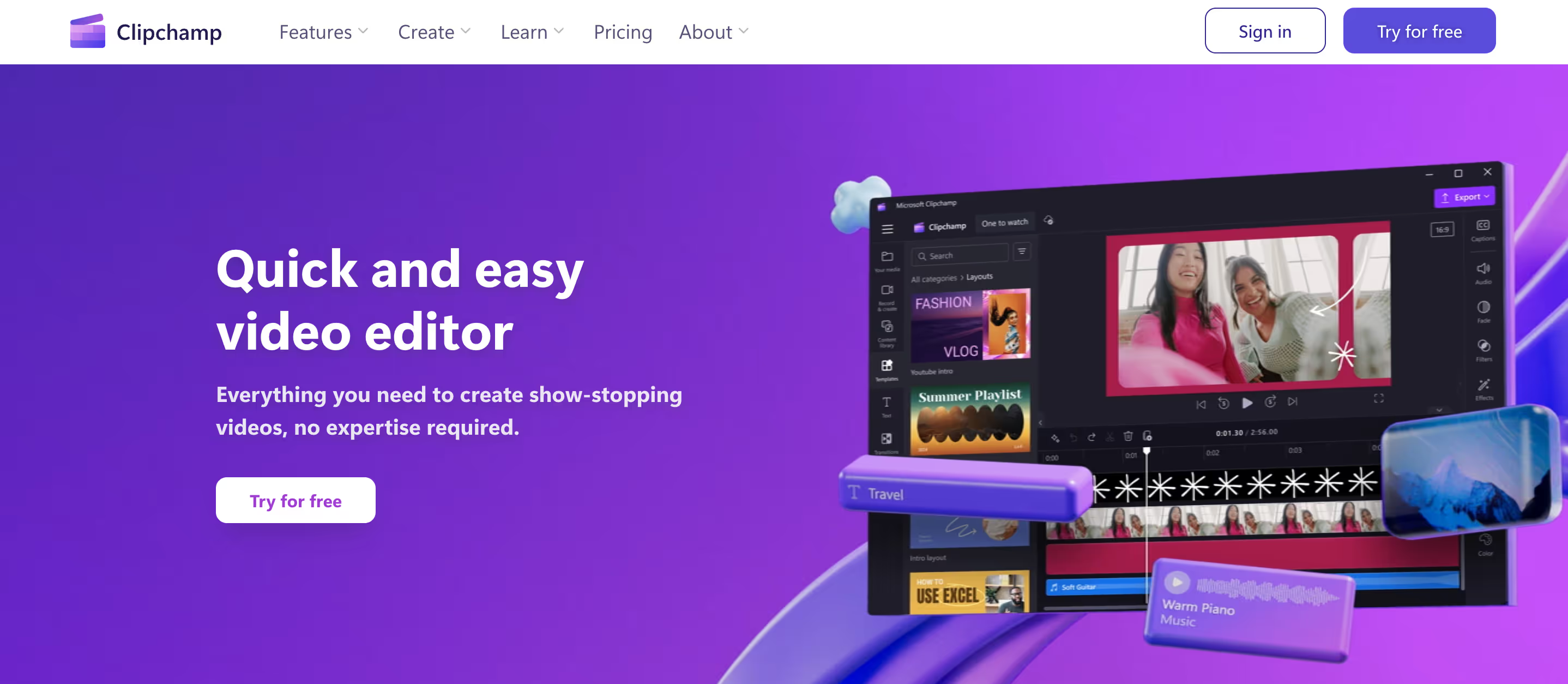
Key Features:
- Online Access: No need to download software; edit directly from your web browser.
- Stock Library: Includes stock footage, images, and audio options for enhancing your video.
- Text and Titles: Add text, captions, and animated titles to customise your video.
Best For: Beginners looking for quick online editing.
Pros:
- Simple interface: Web-based and beginner-friendly with drag-and-drop functionality.
- Built-in assets: Access to a large library of stock assets and music.
- Export flexibility: Choose from multiple resolutions depending on your needs.
Cons:
- Limited functionality on free plan: Some features require a paid plan, especially for HD exports.
- Internet-dependent: Editing performance can be affected by internet speed.
Pricing: Free plan available; paid plans start at $11/month.
Free Tier: Watermark-free exports in standard resolution; higher resolutions require a paid plan.
9. Adobe Premiere Rush
Adobe Premiere Rush is Adobe’s more accessible alternative to Premiere Pro, providing streamlined tools for content creators who want quick, professional-looking results. It’s well-suited for social media and cross-platform editing.

Key Features:
- Cross-Device Syncing: Start editing on mobile and finish on desktop, with seamless cloud integration.
- Templates and Presets: Choose from preset filters, color correction options, and templates for easy customisation.
- Direct Upload: Quickly export and upload videos to social media platforms like YouTube, Facebook, and Instagram.
Best For: Social media creators who want a professional touch without the complexity of Adobe Premiere Pro.
Pros:
- User-friendly: Built with a simple interface but still maintains Adobe’s professional polish.
- Seamless social sharing: Direct export options for social media make it convenient for creators.
- Cross-device editing: Move easily between mobile and desktop editing.
Cons:
- Limited free version: The free plan includes only three exports.
- Basic editing tools: Lacks advanced features found in Adobe Premiere Pro.
Pricing: Free version with limited exports; paid plans start at $9.99/month.
Free Tier: Free version allows up to three exports with no watermarks; a subscription is needed for unlimited exports and premium tools.
10. Wondershare Filmora
Wondershare Filmora is a popular beginner-friendly video editor with a drag-and-drop interface and a robust set of features, including video effects and transitions. However, the free trial version includes a watermark.
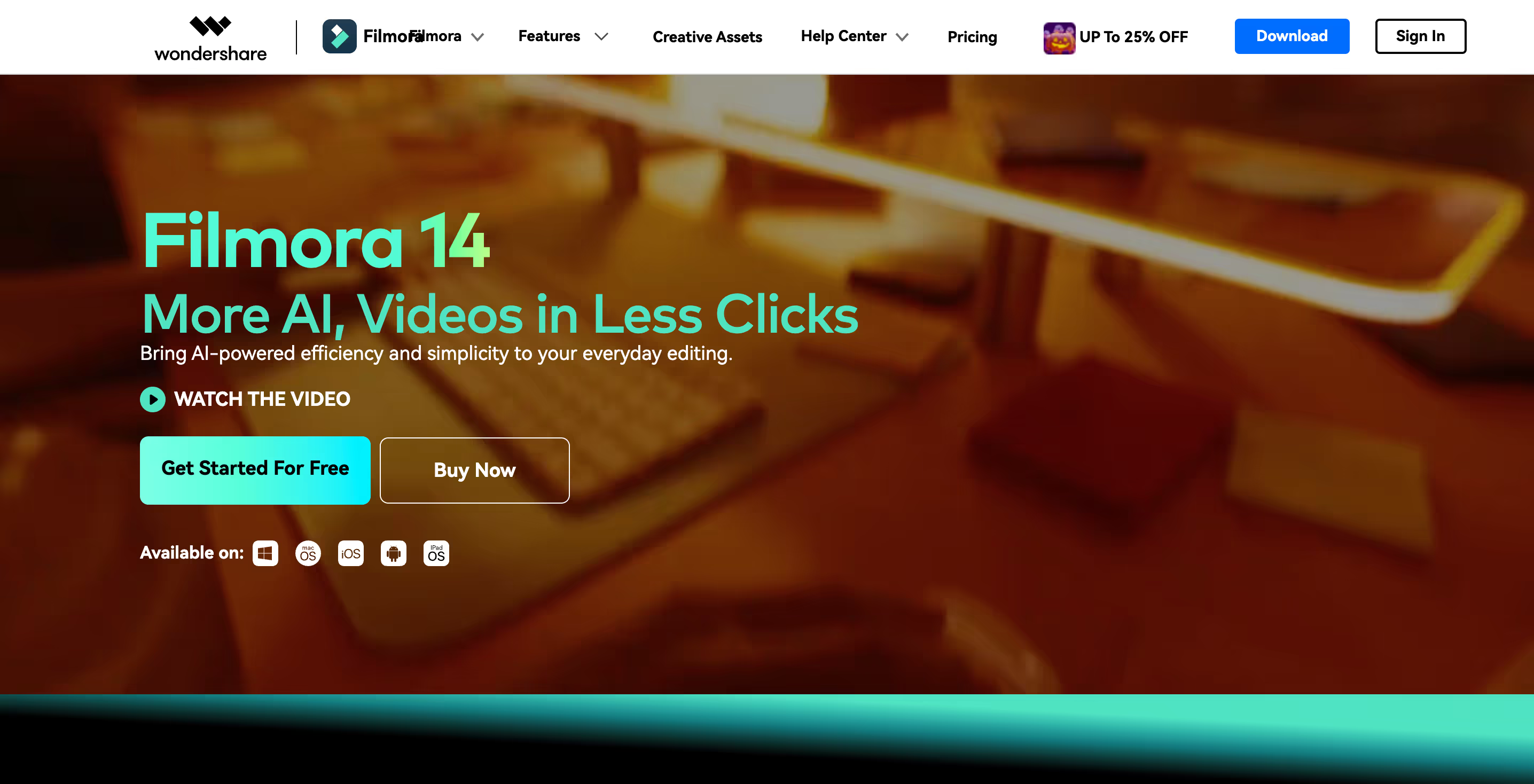
Key Features:
- Built-In Effects: Access to a variety of effects, filters, and transitions.
- Audio Editing: Includes tools to adjust and enhance audio, making it versatile for different types of video content.
- Green Screen: Allows you to replace backgrounds for a professional look.
Best For: Casual users and beginners who want a little more creativity in their editing options.
Pros:
- Intuitive interface: Designed for beginners with easy drag-and-drop functionality.
- Extensive effects library: Includes built-in effects, filters, and transitions that enhance video creativity.
- Good export quality: Supports high-quality exports, making it great for professional-looking results.
Cons:
- Watermark on free version: Exports in the free trial include a watermark.
- Limited customisation in free version: Some advanced features require a paid license.
Pricing: Free trial with watermark; paid plans start at $19.99/month.
Free Tier: The free version has no feature restrictions but includes a watermark on all exports.
Additional Options to Consider
For even more choices, here are a few other popular video editors worth exploring:
1. Shotcut
Shotcut is an open-source editor is packed with features like advanced filters and support for 4K video, though the interface may require some learning.
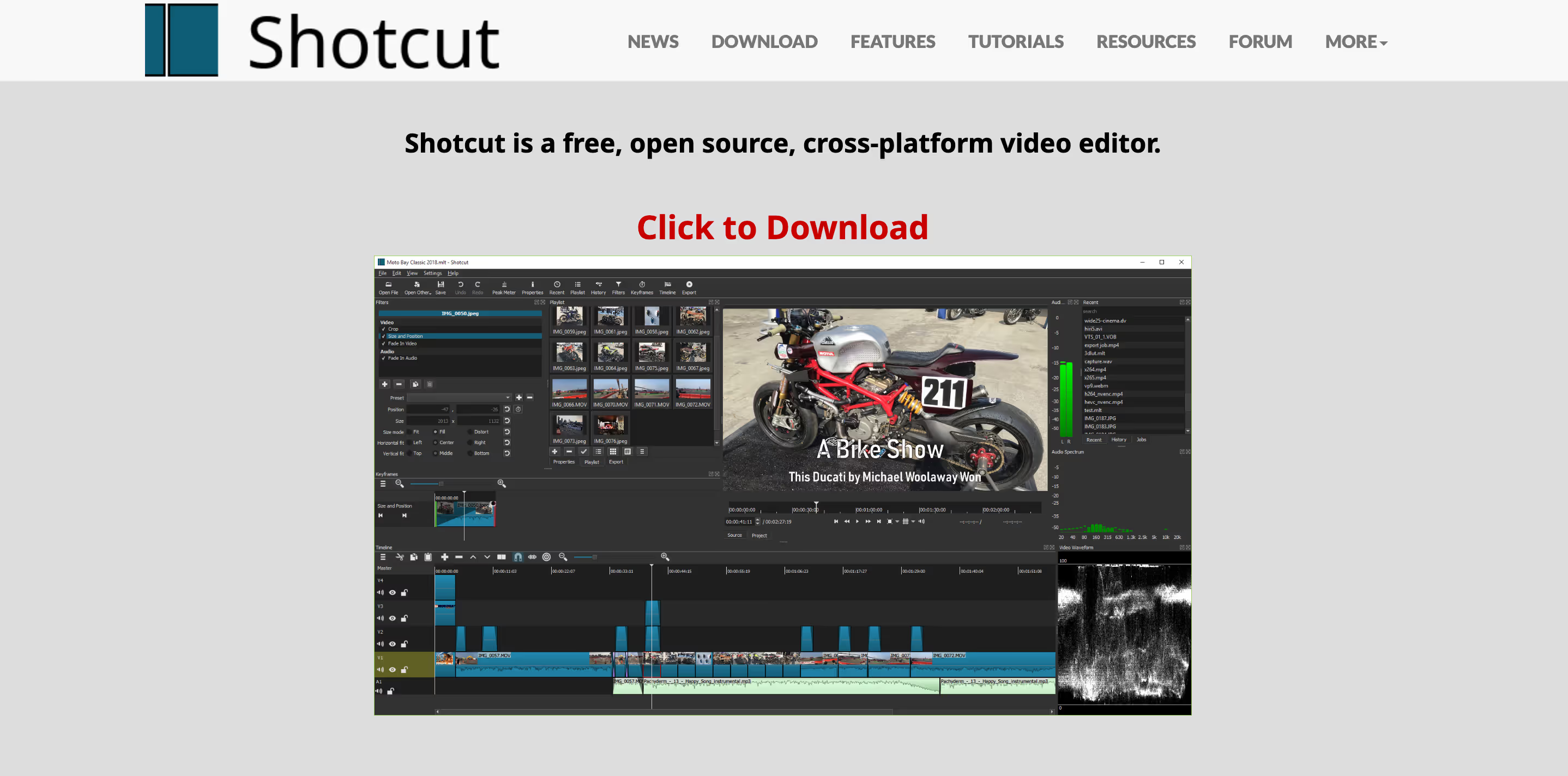
Key Features: Advanced filters, 4K support, and multi-track editing.
Best For: Users looking for a free, open-source editor with a range of features.
Pros: No watermark, supports a wide variety of formats.
Cons: Steeper learning curve, interface can be clunky.
Pricing: Free.
Free Tier: Fully free with no watermarks.
2. Kinemaster
Kinemaster is ideal for mobile editing with lots of features; however, the free version has a watermark on exports.
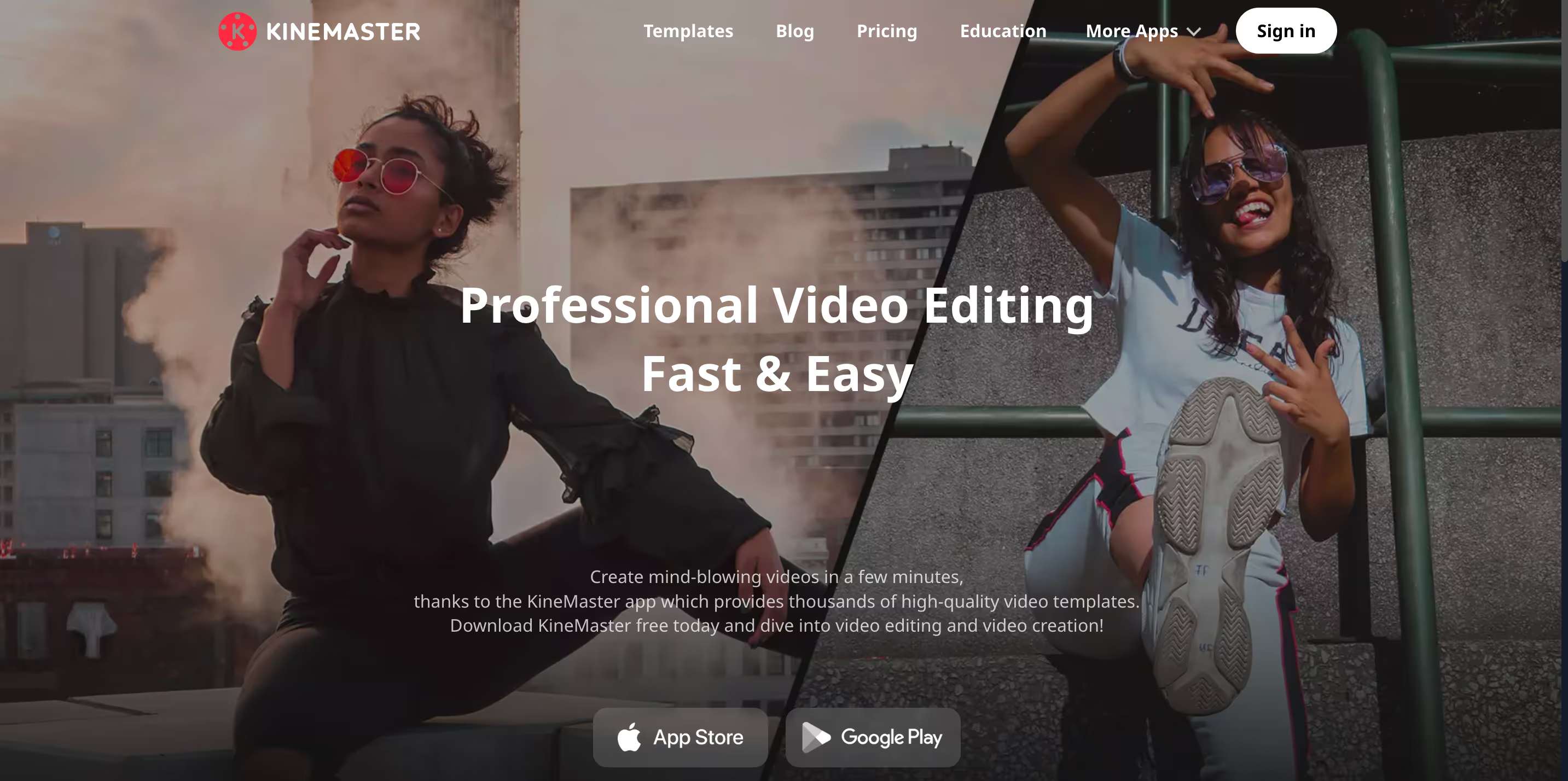
Key Features: Mobile editing, multi-layer video, and audio support.
Best For: Mobile users who need a robust editor on-the-go.
Pros: Easy-to-use, lots of effects and transitions.
Cons: Watermark in the free version, limited features compared to desktop editors.
Pricing: $8.99/month (for premium features).
Free Tier: Watermarked exports.
Paid Video Editors Worth Considering
If you're looking to unlock advanced features, here are some premium editors that are popular among professionals:
1. Adobe Premiere Pro
Adobe Premiere Pro is one of the most widely used professional video editors, trusted by filmmakers, YouTubers, and creatives for its extensive editing capabilities.
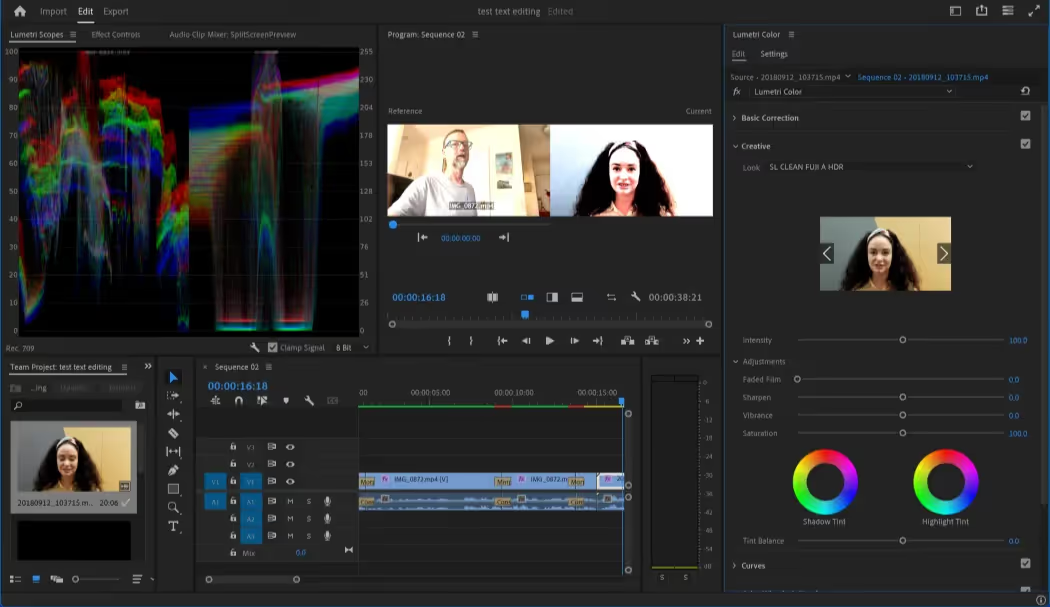
Key Features: Advanced color correction, multi-cam editing, VR editing, and extensive third-party plugin support.
Best For: Professional editors and serious content creators who want full control.
Pros: Industry-standard tools, integrates with Adobe Creative Cloud.
Cons: Higher learning curve, subscription-based cost.
Pricing: $22.99/month.
Free Trial: 7-day free trial available.
2. Final Cut Pro
Exclusively for Mac users, Final Cut Pro is Apple's premium video editing software with high performance and powerful editing features.
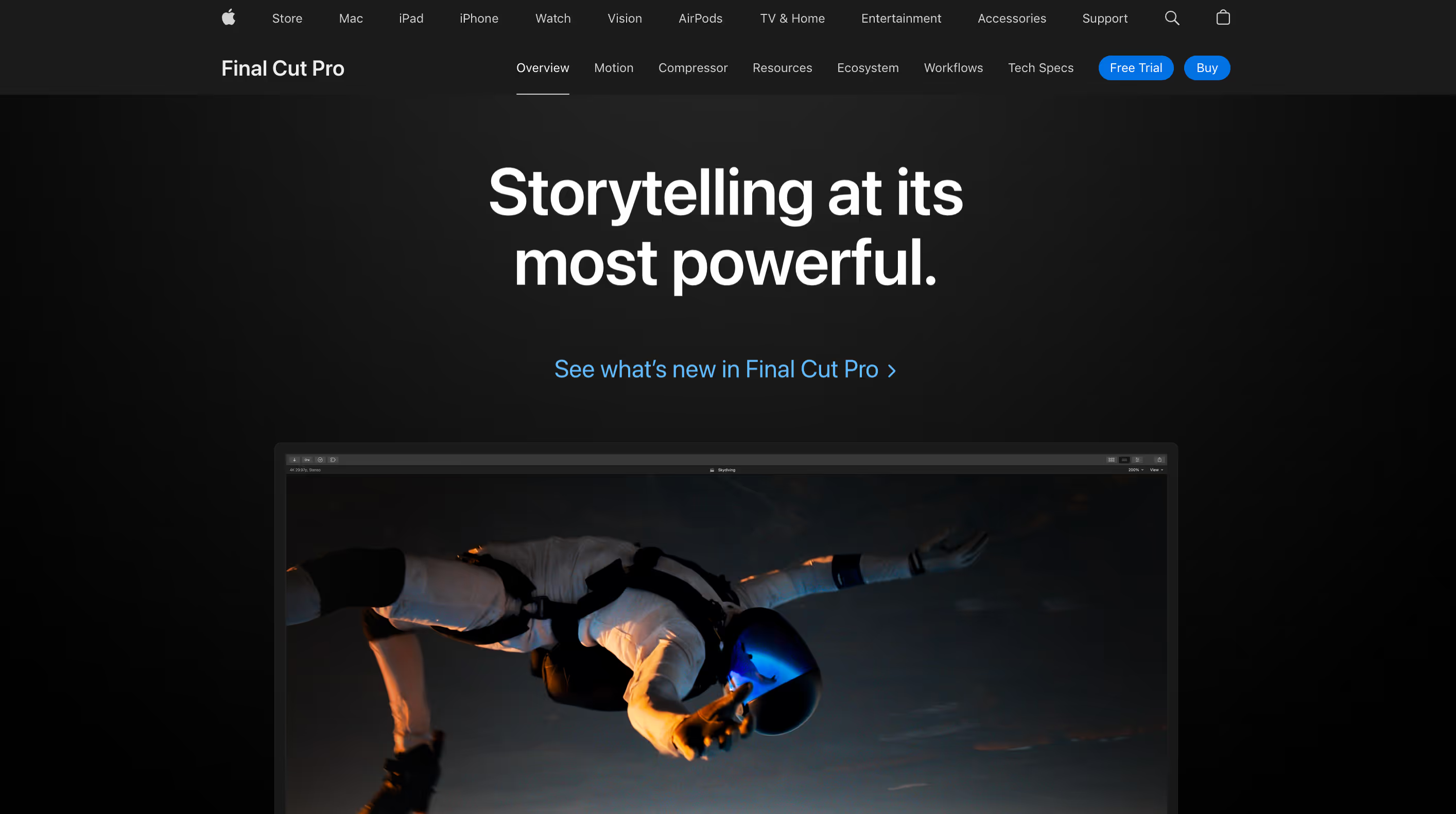
Key Features: Magnetic timeline, motion graphics, 360-degree VR editing, and excellent performance on Apple hardware.
Best For: Professional Mac users, especially those working on high-end projects.
Pros: Smooth performance, optimised for Mac, fast rendering.
Cons: High one-time cost, only available on macOS.
Pricing: $299 one-time purchase.
Free Trial: 90-day free trial available.
Tips to Make the Most Out of Your Video Editor
Once you've picked your video editor, it's time to maximise its potential! Here are some tips to help you get the most out of your chosen editor and streamline your workflow:
- Master Keyboard Shortcuts: Many video editors come with a range of keyboard shortcuts that can significantly speed up your editing process. Whether it’s cutting, undoing, or applying effects, learn the most common shortcuts for your editor. This will save you time and make your editing process feel more intuitive.
- Leverage Templates and Presets: Most video editors offer pre-made templates or effects that can help you create professional-looking videos with minimal effort. These templates are often customisable, allowing you to adjust them to fit your content’s style. For example, using a branded intro template can set the tone for your videos and save you from starting from scratch.
- Organise Your Media: Before you start editing, organise your footage and assets into clear folders. Many editors allow you to create bins or folders within the software to sort your clips, audio, and images. This organisation will save you time searching for files and help maintain a smoother editing workflow.
- Take Advantage of Layers and Tracks: Whether you're working with audio, video, or effects, using multiple layers or tracks can make your edits more dynamic. For instance, layering music under your video or adding effects on a separate track allows you to fine-tune each element without affecting the others.
- Optimise Export Settings: When it’s time to export your final video, make sure you're using the right settings for your platform. For social media videos, you might want to prioritise smaller file sizes and faster load times, while for YouTube, high resolution (1080p or 4K) is essential. Most free video editors offer various export presets, but you can manually adjust settings for better quality or faster exporting.
- Experiment with Color Grading and Filters: Even basic video editors often come with simple color grading tools that can give your video a cinematic feel. Experiment with contrast, saturation, and filters to add mood or polish to your videos. Subtle adjustments can make a huge difference!
- Use Audio Tools to Enhance Sound: Good audio is just as important as good video. Many editors include audio tools like noise reduction, volume adjustment, and equalisation. Take the time to clean up audio, adjust levels, and add music or sound effects to make your video more engaging.
- Collaborate and Get Feedback: Some editors, like Veed.io or Clipchamp, offer collaboration features, allowing you to work with teammates or share drafts with others for feedback. Don’t hesitate to ask for input—sometimes a fresh set of eyes can help you spot things you might have missed.
- Try Using Multiple Video Tracks: If you're creating something dynamic, like a split screen or picture-in-picture effect, most editors allow you to use multiple video tracks. This will enable you to layer videos on top of each other for more creative effects.
By fully utilising your video editor's features, you’ll be able to create more polished, professional-looking videos without breaking the bank. Whether you're editing a quick social media clip or a detailed YouTube video, these tips can help you make the most out of the free tools at your disposal.
Clipara: The Ideal Hosting Solution
After editing your videos, the next step is to showcase them in the most engaging way possible. Clipara makes video hosting effortless, allowing you to display your content with customisable layouts such as carousels, grids, and even shoppable formats. The best part? It’s incredibly easy to use and requires no coding—just a simple integration that’s perfect for both businesses and content creators. Whether you’re showcasing user-generated content or promoting products, Clipara ensures your videos look great and load quickly, providing a seamless, on-brand experience for your audience without sacrificing site speed.
Conclusion
From beginners to pros, there’s a video editor out there for everyone. Choosing the right video editor depends on your personal needs—whether you want something simple, a bit more advanced, or focused on social media. Explore these free video editors and find the perfect fit for your creative projects. Once you’ve created your awesome videos, consider hosting them on platforms like Clipara for an exceptional hosting experience to make your video content shine! You can get started for free here.
Happy editing and hosting!










-min.avif)